Options
IFM Masters can be connected in two ways to UpBlue;
- By attaching the IFM Master to the local OT network. The IFM Master needs to be in the same network as the UpBlue Collector.
- Directly connecting a (industrial) PC to the IFM master network
Option 1 is in most cases the preferred option. The IFM Master is by default set to DHCP, so is in fact in most cases plug-and-play.
In some edge cases a direct connection can have a advantage. This can be if;
- The OT network is strictly controlled and new devices cannot be added to the network or devices are isolated in the same network.
- A wired connection is not a option. For example if the setup if temporary in nature. This can also be solved by an access point.
The first option is straightforward in setup. Connect the device to the network, find the IP and make a connection. The second option needs some setup. This tutorials describes step for step how to directly connect an IFM master to a industrial PC.
Direct connection with a Raspberry PI
A (industrial) Raspberry Pi is the perfect option for this use case. A Raspberry Pi is a micro computer that is relatively fast, used barely any power and is easy to configure. We recommend the Onlogic Factor 201. It has 128 Gb of storage, two LAN ports and Wifi.
Onlogic has a excellent guide how to setup the Factor 201 with linux. The guide can be found here.
This tutorial assumes this guided is followed. All steps assumes a installed version of Raspberry PI OS with Desktop, version “Bookworm”.
After the setup is complete, we need to setup the IFM master. It needs a static IP instead of DHCP. Install IFM Moneo, connect to the IFM master and set a static IP. Chose for the IFM master an IP that is not used by the OT or IT networks. In this tutorial we use the IP: 192.168.8.250. For this IP address, The OT and IT network should not be using the 192.168.8.xxx range.
After setting a static IP, the connection to the IFM master is lost because its IP is in a other range than your network. The IFM can only be reconfigured by direct connection.
Connect the IFM to port 1 of the Factor 201.
Execute the following command:
nmcli connection showAll connection will listed. One of the connections is “Wired connection 1”. This is LAN1 port.
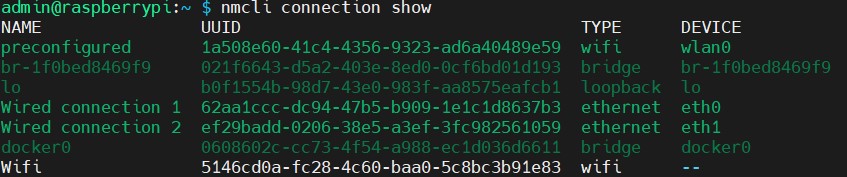
Execute the following command to attach a IP range to the port. Since there is not a DHCP server, we need to set it manually. We give the OnLogic the IP ending with 200 in the range 192.168.8.xxx.
sudo nmcli c mod "Wired connection 1" ipv4.addresses 192.168.8.200/24 ipv4.method manualDon’t add a default gateway to the connection. Or external internet will go through LAN1. Since IFM has no internet, there will be no internet.
By running this command, you will see 192.168.8.0 is attached to LAN1 (eth0)
sudo route -n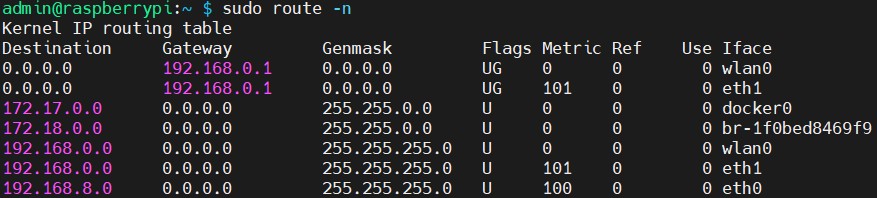
The setup or the network routing is now complete.
Now install Docker on the Industrial PC and run docker compose. You can find the tutorial how to use docker compose here.
After installation of the UpBlue Collector, you are good to go. Go to UpBlue and configure the connection.
Other usefull commands
To setup WPA2-Enterprise, use the following command;
sudo nmcli connection add \
type wifi \
connection.id Wifi \
wifi.ssid -ssid- \
wifi.mode infrastructure \
wifi-sec.key-mgmt wpa-eap \
802-1x.eap peap \
802-1x.identity -username- \
802-1x.phase2-auth mschapv2 \
802-1x.password -password-Normal wifi: (WPA)
sudo nmcli connection add \
type wifi \
connection.id Wifi \
wifi.ssid -ssid- \
wifi.mode infrastructure \
wifi-sec.key-mgmt wpa-psk \
wifi-sec.psk -password-nmcli device wifi connect '-ssid-' password '-password-'Change -ssid-,-username- and -password- with the right values.